Photoshop on iPad: Learn Photoshop Retouching on the iPad
What you’ll learn
-
Learn all the different tools Photoshop on iPad has to offer
-
Learn to work with layers, layer maks, adjustment layers and blending modes
-
Retouch skin, improve and clean photos
-
Master selections and learn how to use them
-
Learn to structure your layers in your Photoshop files
-
Work faster with shortcuts for Photoshop on the iPad
Learn how to use Photoshop on the iPad with ease while having fun!
Did you ever wonder what it is like to edit your photos on an iPad? With Photoshop on the iPad?
To just sit in a train or plane and be able to continue working on your Photoshop files just where you started off before?
Now it became possible, as Photoshop on the iPad was recently launched in November 2019.
I created a course that teaches you every little details, that is important to create stunning images with Photoshop on the iPad.
At first we will learn all the basics, such as how to work with the shortcuts that are available, which tools we have and for what they are for, what layers, masks and adjustment layers are, how to set the right blending mode etc.
Generally these are some basics you will learn:
-
Working faster with the Touch Shortcuts, Gesture Shortcuts and Keyboard Shortcuts
-
How to Move and Transform your layers
-
Mastering Selections and learn when to use which selection tool
-
Using Brushes and Eraser
-
How and when to use the Bucket and Gradient Tool
-
Cleaning your image with the Healing Brush and Stemp Tool
-
Different ways to crop your image
-
How to write text inside your image
-
What layers, layer masks and clipped layers are
-
Clever ways to structure your layers
-
Working with Blending modes for image manipulation
-
What Adjustment layers are and how to use them
-
What different types of Adjustment layers exist and when to use them
After you learned all the basics we will jump on some Hands-on exercises, where we will edit some of my personal work together and I will show you step by step some of my most sensitive tips and tricks of:
-
Changing colors in my images
-
Cleaning my images from dirt and unintended elements
-
Techniques I use to retouch skin
-
Using the blending modes in a real composition
-
Structure my layers in my PSD files
-
Final touches I have to finish the editing
-
Overall: How to create a stunning photo manipulation in Photoshop on the iPad!
To get you even more into the material I will provide one more editing exercise, where YOU will have to decide what you would do as the next step in retouching the image. I will show you the final result of my own photo manipulations at the beginning of this section and you have to think about, how you would edit the original image step by step to get the final image as a result. Before every next step I will stop and ask you to think about the next steps first, before watching me editing the image.
This is a great training, which I’ve done myself when starting with Photoshop 10 years ago and it helped me improve a lot.
As a bonus material I will tell you everything about promoting your work.
I will explain to you how I created my website, which sides I used and which one I use now. Also I let you know which social platforms, in my opinion, are the best to gain clients and how I got my gallery exhibition in New York and Paris.
So whether you are just starting off with Photoshop or you already have some experience but want to be more mobile with the iPad, this course will give you everything you need to create stunning photo manipulations with Photoshop on the iPad and become a successful image creator. Take this course today and bring your own imaginations to life with Photoshop on the iPad.
Who this course is for:
- This course is perfect for beginner-level Photoshop users, who want to work with the iPad
- Intermediate students, who want to get to know Photoshop on the iPad and learn new techniques in Photoshop
12 reviews for Photoshop on iPad: Learn Photoshop Retouching on the iPad
Add a review

Original price was: $99.99.$17.99Current price is: $17.99.
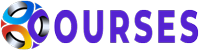



Patricia Reiners –
This is an awesome course! I can highly recommend it. Learned everything I wanted to know and Amelie has been a great and engaging teacher so far. I already learned a lot, really loved the explanations at each point. Super sure that these new skills will speed up my workflow a lot!
Sophia Carrara –
This course helped me a lot to improve my workflow in photoshop. I learned a lot of practical tricks and techniques I didn’t know before. Beside her professional knowledge, Amelie Satzger explains very clear and easy to understand, so it is easy to follow. I can highly recommend this course to all of you, weather you’re a beginner or a professional, either way you’ll learn something new!
Bernd Eimannsberger –
Very clear and structured design! The course instructor speaks clearly and explains the contents in a comprehensible way, so that beginners can get along very well! I am very satisfied with the course and it has helped me a lot with my Photoshop skills. Thank you!
Gokceturkoglu –
Amelie is very talented and explain each of her steps in detai! Her tutorials have really improved my photoshop skills especially in terms of masking layers and changing colors!! I definitely recommend this course and thank you Amelie :)!!
Nicola Thoma –
Da ich keine Vorkenntnisse hatte, hatte ich Bedenken, im Kurs nicht mitzukommen. Es wurden aber alle Grundlagen ausreichend erläutert und zudem echt in die Tiefe gegangen!
Would definitey recommend!
Carolyn Brown –
It was a nice course but very specific to the teacher’s style of photography.
kevin Shakespeare –
This course was informative, Interesting and fun to carry out. It was clear to understand and came with all the files required for hands on learning. I would definitely recommend this to anyone thinking about learning photoshop on the iPad.
Luisa Coma –
This is one of the best courses I have done here
Vaughan willmore –
No exercise files.
Rowa Abdulwahid Mohammed Al Alsadah –
متعلم عربي شكراً كثيراً لقد استمتعت وفهمت عمل البرنامج نسخة الايباد
Bryan Gregory –
Good course so far
Richard Wallwork –
I cannot see what all the settings are on the screen which means that when i try and copy an example it does not work on my iPad. This is extremely frustrating.