Photoshop CC 2021: Learn Photoshop Actions (+ 142 actions)
What you’ll learn
-
How to use Adobe Photoshop (compatible with versions CS5, CS6, CC, CC 2014, CC 2015, CC 2017)
-
What Photoshop actions are made for
-
How to install Photoshop actions
-
How to create professional Photoshop actions
-
How to modify existing Photoshop actions
-
Use Photoshop actions in your daily editing
-
Various editing techniques
-
Various retouching techniques
-
Various color correction techniques
-
Photoshop scripting with actions
-
Elements from which actions are made and combined
-
How to save lots of time inside Adobe Photoshop on repetitive tasks
-
How to make professional skin retouching in few minutes or less
-
Easily record any action
-
Few techniques of high-end retouch and editing of photos
-
How to use one-key shortcuts to make 10-100 operations in a few seconds
-
Add film effects to your photos
Show moreShow less
________________________________________________________________________________________________________________________
Updated in 2021! New BONUS videos, PDFs, infographics and 53 NEW actions added!
________________________________________________________________________________________________________________________
ALL 142 PROFESSIONAL PHOTOSHOP ACTIONS ARE INCLUDED ($199 VALUE)!
Also you have access to 30+ RAW and JPEG images in resource files for your own practice.
You will enjoy this course on using ADOBE PHOTOSHOP ACTIONS no matter if you are one of the beginners or advanced users of Photoshop.
Course is divided into easy to follow sections which are structured to bring you step by step from essentials of using Photoshop actions to more advanced techniques.
You’re going to learn how to rocket speed your retouching workflow with Photoshop actions.
You’ll also see how to spend twice less time on retouching with “shortcut” examples.
But wait, there’s more!
I’ll also show you how to improve your photography retouching process & how to use Photoshop actions in the right way.
You will notice results in just 7 days or less.
Really, just in that short amount of time – trust me.
And in this course I’ll walk you through this strategy, step-by-step.
No matter what kind of photography you are interested in overall retouching and color correction process is almost the same every time and can be easily applied to:
-
Portrait photography
-
Wedding photography
-
Love-story
-
Newborn photography
-
Architecture photography
-
Landscape photography
-
Food photography
And you can continue this list…
HOW TO SPEND LESS TIME ON POST PRODUCTION AND RETOUCHING
You should automate all the steps that you use most often.
And the only possible way to achieve this is to use actions in Photoshop.
Even if you’re not producing a lot of images and took photography more like a hobby I can bet that you wish to acomplish your retouching process faster everytime you do it.
POST-PROCESSING STEPS IN PHOTOSHOP WE WILL FOLLOW IN THIS COURSE:
-
Crop your image to the right format
-
Straighten the horizon
-
Content-aware scale – here you can change proportions of your image
-
Liquify tool – better to use it in the beginning
-
Clean the skin and background with patch and stamp tool
-
Frequency separation – add this on skin + use a soft brush with the color of skin (3% opacity) to paint when needed
-
Dodge&burn – use it with big, middle and small strokes to achieve natural results. Brighten and darken different parts of the image to add dimension effect
-
Brighten eyes + add some sharpening, add extra contrast to eyebrows, brighten skin around eyes with big soft brush
-
Whiten teeth
-
Add tonal contrast by “Image-Apply Image”
-
Brighten overall highlights on skin
-
Color correction – levels, curves, color balance
-
Color toning – add color mood, remember about color harmonies
-
Light correction – local brush, vignetting, local background light
-
Local sharpening
-
Resize (if needed), save for print&web by different folders, save PSD and JPEG
-
Create before/after example (if needed)
HOW TO USE ACTIONS IN PHOTOSHOP
I divided all post-processing into 5 sections for better understanding.
Here are all the actions we’re going to cover in this course:
BASIC ACTIONS
This section is completely for improving image after Camera Raw or Lightroom pre-processing.
Basic Correction
-
Temperature – changes the color temperature. You can use it when there are 2 or more different light sources in the shot. This is often seen in movies and music videos when background has “cold tint”, and the main objects are “warm”
-
Exposure – this actions helps to fix over- and underexposed areas locally
-
Vibrance – I use this to add vibrance to vivid objects such as flowers, grass, leaves. Or to reduce it
-
Contrast – enhance or reduce contrast in different parts
-
Sunlight – emphasize sun in images, where it already has place
-
Warm Shine – makes the skin glowing and frequently used with previous action
-
Fog – this action is dedicated to add some fog or smoke to your image. It is very handy to part foreground from background
-
Vignetting – this one adds a vignette
Basic Skin Retouching
-
Brighten Face – makes face brighter
-
Highlights & Shadows Recovery – this actions helps to recover lost details in highlights or shadows locally
-
Brighter highlights & Deeper Shadows (+Brush) – gives you the ability to paint on selected areas with a brush
-
Adding Contrast And Depth Just On Skin – this action works like magic adding more depth to skin
Final Basic correction
-
Color Noise – adds color noise
-
Film Grain – imitation of real 35mm film grain
-
Sharpen + Clarity – local pre-sharpening
ARTISTIC ACTIONS
This actions are not used on every single photo, but I like to add them sometimes to achieve more artistic look and feel on photo.
-
Anaglyph & Glitch – set of actions to achieve a look of the stereoscopic photograph in different colors, producing a stereo effect when the photograph is viewed through correspondingly colored filters
-
Particle dispersion – add particle dispersion to some parts of your image
-
Double Exposure – combines two images into one, producing “ghost images”
-
Cross-process – shifts different colors in RGB channels and produce a fairytale look and feel
-
Painting effect – creates a painty look with one click
-
Light leaks – this action adds light leaks on top of image
-
Double light – you can achieve a look similar to photographs taken with two different light sources (warm&cold)
-
Remove White – this action removes all the white color from image. Very handy to cut dark objects like text from white background
RETOUCH ACTIONS
These actions are used mostly for portraits, skin, and faces of people.
-
Quick Retouch 5-in-1 – I use this portrait action when don’t need to do a high-end retouching. So the approach is pretty simple – it have 5 main steps to follow to improve portraits
-
Skin color – this can help to shift color of skin. Very handy after global Raw conversion in Lightroom. Fine-tune the skin
-
Skin (4 actions) – actions dedicated to make skin look better
-
Eyes – this can brighten eyes and/or change their color
-
Teeth whitening – simply whitens teeth
-
Blusher – yes, sometimes I add a bit of blusher. It can be handy when model don’t use make-up
-
Frequency Separation – must have action in arsenal of every portrait photographer. One of my best photoshop actions for portraits and it will improve any portrait by making skin soft as silk and softening shadows
-
Dodge & Burn – number 2 in arsenal. This action is very universal for any kind photo, because you can use it to add extra dimension, soften skin, perfect vignetting and much more.
COLOR ACTIONS
Actions to create color mood on your photos, they are used to colorize and tone
-
Sepia & vintage photoshop actions – replicates the old polaroid look of vintage images
-
Pastel colors – adds soft pastel toning
-
Color fall – “indian summer” look – transform green vivid colors into autumn colors
-
Change color – helps you to replace colors on the image
-
Creative color toning – adds toning effects on top of your photograph
EXPORT ACTIONS
-
Sharpen+ (Method 1) – action for final sharpening of your image
-
Sharpen+ (Method 2) – advanced sharpen technique action to export and prepare the image for print
-
Sharpening + Resize – adds sharpness to images and then resizes them for web. You can choose different image sizes for your needs
-
Changing Color Space – simply converts the image to sRGB color space with one click and leave all your layers untouched (no flattering)
-
Batch Export – automated action to save stack of images to desired folder and file format
Who this course is for:
- Everyone who is using Adobe Photoshop (beginners to advanced)
- Photographers
- Designers & illustrators who want to save time on editing (mostly course is not about design)
- Photoshop beginners who want to quick start with actions and learn basics of retouch portrait, skin retouching, hair retouch, beauty retouching and other essentials and elements
- Photoshop advanced users who wants to get more useful tools and techniques to speed up color correection, retouching, post-processing and other time-consuming operations
- If you are using Adobe Lightroom, but desire to take your skills to the next level for achieving better results on final picture in less time
12 reviews for Photoshop CC 2021: Learn Photoshop Actions (+ 142 actions)
Add a review

Original price was: $19.99.$14.99Current price is: $14.99.
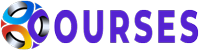



Gabriel Pena –
I really like this course the instructor, Ustin, really put the time to make a professional course and at a good pace, most lessons are just a couple of minutes long, really quick and to the point, I will definitely buy again from this instructor. All the actions are included on course, this alone has help me a lot to cut done the processing time of my pictures.
Thank you Ustin for this course.
Phillip Ziegler –
I rated the earlier version of this course a 5 star. If I could give this new version a higher rating I would. The instruction is clear and well paced and you get a load of very useful actions that I am using all the time now.
Rostek Gudz –
These were the most efficient 3 hours this month for me. And the best 20 euro investment this year so far, lol. Seriously, man, now I have Photoshop actions, knowledge how to use them and what’s more important some sort of business model how to make money on my passion (also applies to videography). LOVELY!
Looking forward to buy your other courses, have no doubt about it.
Aleksandr Zavadov –
I was afraid that using Photoshop Actions is very complicated, thank God I found this udemy course and I’m not disappointed spending my time here! Thank you, Ustin this was super easy and it will help me in my my photography beginnings!
Arturo Garcia –
So far this course was exactly what I wanted it to be. Even more than I expected, because those actions are just dope. The cource has a logical approach to composition with examples and assignments.
Javier Torres –
I’ve never been working with photoshop actions before this day. I just knew about it’s existence. I thought that it’s too complicated. Now I see that they are really complex to create, but using them is really straightforward and piece of cake
Kamil Kowalczyk –
Wonderful! The marketing bonus lesson is the sixth star to be honest! I’m so happy to find this teacher and his course! Worth watching!
Alex Lima –
The stundent should have photoshop concepts and basic knowledge before “just click in the action and see the magic”.
Marty Neary –
Great course experience and amazing value. I learnt a lot about actions and how they are applied efficiently in Photoshop. The use of subtle light effects was most telling. The tutor is fairly laid back, which adds to the overall learning as some of the best effects are not to rushed in order to get the most of them. Sadly, one action didn’t work but that’s a minor gripe. Also, it would have been good if all the images used were available on the course. Some were, but most I couldn’t find them all. This would have helped a lot. But overall, this was a great active learning experience and one of the best practical online courses I’ve ever been on.
Melissa Carroll –
Loved this course and the actions! I felt he took his time and explained everything in depth. He was quick to respond to questions. I, personally, enjoyed his accent and didn’t have a problem understanding.
I will look forward to taking other classes from him!
Nicholas Ansah –
I’ll recommend this course to friends and people who want to learn
May Fung Li –
It goes a tad fast but informative. Could do with zooming in more often as viewing on a laptop I can hardly make out what he is selecting, still learning though.